Here's how to post a Google review:
- Find the business on Google Search or Maps
- Click "Write a review"
- Rate the business (1-5 stars)
- Write your review
- Add photos (optional)
- Click "Post"
You'll need:
- A Google account
- Access to Google Maps or Search
Key tips:
- Be specific and honest
- Include pros and cons
- Add helpful photos
- Follow Google's review guidelines
Quick comparison of review methods:
| Method | Ease of Use | Photo Upload | Offline Use |
|---|---|---|---|
| Google Maps App | High | Yes | Yes |
| Web Browser | Medium | No | No |
Google reviews matter - 98% of people read online reviews for local businesses. Your feedback helps others make informed decisions and provides valuable input to businesses.
What You Need Before Starting
To post a Google review, you'll need:
- A Google account
- Access to Google Maps or Google Search
That's it. Let's break it down.
Setting Up a Google Account
No Google account? No sweat. Here's how to get one:
- Head to Google's account creation page
- Hit "Create account"
- Pick "For myself" or "For my business"
- Enter your info
- Accept the terms
Here's a cool trick: You don't need a Gmail address. Use your current email to set up a Google account.
"Customers can leave a Google review without a Gmail account by creating a Google account with their existing email."
This opens up Google reviews to everyone, not just Gmail users.
Once you're set up, you're good to go. Just remember, your name and profile picture will show up with your review.
Next up: We'll show you how to find the business you want to review, whether you're on your computer or phone.
Finding the Business You Want to Review
Ready to share your thoughts? Here's how to find the business you want to review:
Using Google Search
- Google the business name
- Look for the business profile on the right
- Click "Reviews" or scroll to the review section
"Find the review link under the 'info' tab in the top right corner of the Google Business Profile for businesses with a Google short link."
Using Google Maps
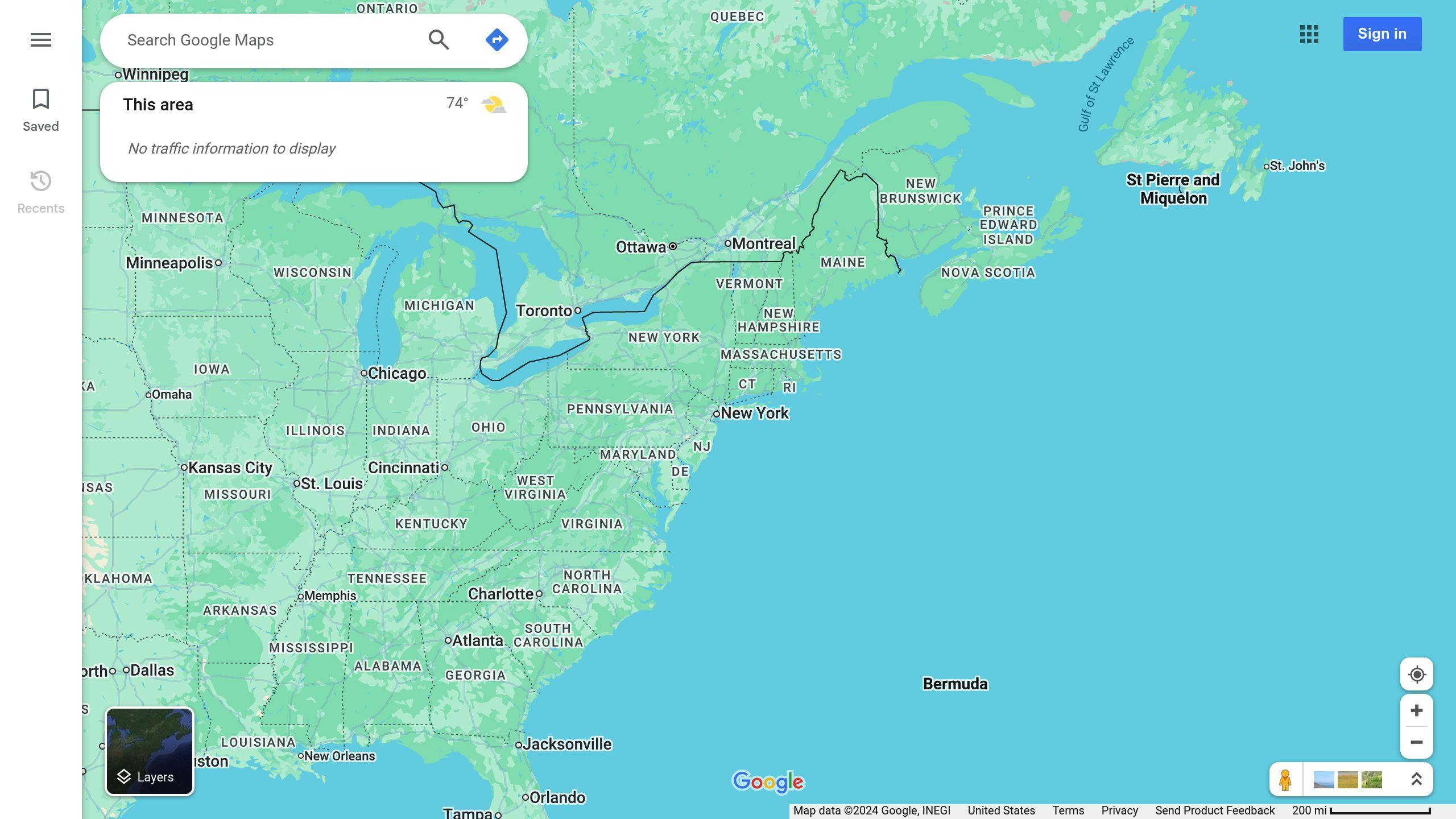
On your computer:
- Go to Google Maps
- Search for the business
- Click the listing
- Scroll to "Write a review"
On your phone:
- Open Google Maps app
- Search for the business
- Tap the business name
- Scroll to "Reviews"
- Tap "Write a review"
Pro tip: Use the search icon in reviews to find specific info. Looking for pasta at a restaurant? Just search "pasta" in the reviews.
Posting a Review on Your Computer
Want to share your experience with a business? Here's how to post a Google review from your computer:
Google Search Method
- Google the business name
- Find the business profile (right side)
- Scroll to "Reviews"
- Click "Write a review"
- Rate and write your review
- Add photos (optional)
- Hit "Post"
Tip: Aim for 100+ words. It makes your review more visible.
Google Maps Method
- Go to maps.google.com
- Search for the business
- Click the business name
- Scroll and click "Write a review"
- Rate, write, add photos (if you want)
- Click "Post"
You'll need to be logged into your Google account. If you're not, Google will ask you to sign in first.
| Google Search | Google Maps |
|---|---|
| Uses search results profile | Uses Maps listing |
| Quick for known businesses | Great for local discoveries |
| Easy business comparison | Shows location context |
Both ways work well. Pick what suits you best. Now go share your thoughts!
Posting a Review on Your Phone
Want to leave a Google review using your phone? You've got two options: the Google Maps app or your phone's web browser. Here's how:
Google Maps App Method
- Open Google Maps app
- Search for the business
- Tap the business name
- Scroll to "Reviews"
- Tap to rate and write
- Add photos (optional)
- Hit "Post"
"Google Maps lets you write up to 4,000 characters. Go wild with the details!" - Trustmary
Web Browser Method
- On a computer, get the business's Google listing link
- Open it on your phone's browser
- Log into Google
- Rate and review
- Tap "Post"
| Feature | Maps App | Browser |
|---|---|---|
| Ease of use | High | Medium |
| Photo upload | Yes | No |
| Offline use | Yes | No |
Remember: You MUST be logged into Google to leave a review.
Pro tip: Add photos in the Maps app. It makes your review more helpful.
Having trouble? Update your phone and the Maps app. That usually fixes things.
Tips for Writing a Helpful Review
Want to write a Google review that actually helps people? Here's how:
Get specific Don't just say "great service." Tell us why:
"The salmon at XYZ? Crispy skin, juicy inside. That lemon butter sauce? Chef's kiss."
Keep it real Share the good and the bad:
| Thumbs Up | Thumbs Down |
|---|---|
| Staff was friendly | Waited forever |
| Food was tasty | Parking was a nightmare |
| Place was spotless | Prices made my wallet cry |
Stay current No one cares about your visit from 2015. What happened last week?
Be constructive Had a bad time? Tell them how to fix it:
"Loved the food at Lemon Garden, but waiting 45 minutes? Not cool. Maybe hire more staff or speed up the kitchen?"
Set the scene Give us the details:
"Hit up Creamo Coffee on a packed Saturday. Barista still nailed my latte in 5 minutes flat. Foam art and all."
Double-check Typos make you look sloppy. Give it a quick read before posting.
Remember: Your review could make or break someone's decision. Make it count!
sbb-itb-0fc0b25
Adding Photos to Your Review
Want your Google review to stand out? Add photos! Here's how:
On your computer:
- Find the business on Google Search or Maps
- Click "Write a review"
- Type your review
- Click the camera icon below the text box
- Upload photos from your computer
- Hit "Post"
On your phone:
- Open Google Maps app
- Search for the business
- Tap "Write a review"
- Write your review
- Tap the camera icon to add photos
- Tap "Post"
Tips for great review photos:
- Snap pics of food, products, or the space
- Use recent photos from your latest visit
- Match photos to your review content
- Take clear, well-lit shots (no blurry pics!)
- Skip filters and show things as they are
Good photos help other customers get a real feel for the place.
Why add photos?
| Reason | Benefit |
|---|---|
| Boost credibility | Prove you were there |
| Help others decide | Visuals sway potential customers |
| Stand out | Photo reviews get more attention |
| Support your words | Back up claims with evidence |
Google's data shows businesses with photos get more website clicks. Your pics help customers AND the business!
Just follow the rules: no inappropriate content, and make sure you have the right to share the photos.
Changing or Removing Your Review
Posted a Google review but want to make changes? Here's how to edit or delete it:
Editing Your Review
On a computer:
- Go to Google Maps
- Click the menu icon (top left)
- Select "Your contributions" > "Reviews"
- Find your review, click the three dots
- Choose "Edit review"
- Make changes and click "Post"
On your phone:
- Open Google Maps app
- Tap your profile picture > "Your contributions" > "Reviews"
- Find and tap the review
- Tap "Edit review"
- Update and tap "Post"
Deleting Your Review
- Follow steps 1-4 for editing
- Select "Delete review" instead
- Confirm your choice
Key Points
- You can only edit or delete your own reviews
- Sign in to the Google account used for the review
- Businesses can't change customer reviews
Can't find your review? Check if you're signed in to the right account.
When to Edit or Delete
| Reason | Action |
|---|---|
| Opinion changed | Edit to reflect new experience |
| Made a mistake | Edit to fix errors |
| Issue resolved | Update or delete if irrelevant |
| Wrong business | Delete and post new review for correct business |
Fixing Common Problems
Posting a Google review can sometimes be tricky. Here's how to solve the most common issues:
Review Not Showing Up
Your review might be MIA for a few reasons:
1. Guideline Violations
Google's pretty strict about what you can say. Your review might be hidden if it:
- Has bad language
- Shares personal info
- Looks spammy
- Includes links
Fix: Edit out anything that breaks the rules.
2. Account Issues
Your review might not show if:
- Your Google account's inactive
- Google thinks you're up to no good
Fix: Make sure you're logged into a legit, active account.
3. Business Listing Problems
Sometimes it's not you, it's them:
| Problem | Fix |
|---|---|
| Wrong listing info | Tell the business to update their profile |
| Duplicate listings | Let Google know |
| Inactive listing | The business needs to log in more |
Review Disappeared
Posted a review and now it's gone? Here's what might've happened:
- You're logged into the wrong account
- Google didn't like something in your review
- The business moved or merged listings
Fix: If you think Google messed up, give their support team a shout.
Can't Post a Review
If you're stuck at the starting line:
- Double-check you're signed in
- Make sure your internet's working
- Try a different device or browser
Fix: Still no luck? Clear your browser's cache and cookies, then try again.
Review Stuck as "Pending"
Sometimes reviews take a while to show up, especially for:
- New businesses
- Places without many reviews
Fix: Give it a few days. If it's still MIA, try posting again.
Google's Rules for Reviews
Google takes reviews seriously. They want honest, helpful feedback. Here's what you need to know:
Keep It Real
Google wants genuine experiences. No fake reviews, no employees reviewing their workplace, and no mass-soliciting reviews.
Play Nice
Be respectful. No offensive language, hate speech, personal attacks, or sharing private info.
No Bribes
Don't offer incentives for reviews. That means no money, discounts, or "best review" contests.
Content Matters
| Good | Bad |
|---|---|
| Honest opinions | Spam |
| Helpful details | Promotions |
| Constructive feedback | External links |
| Business photos | Explicit content |
Breaking the Rules
If you don't follow Google's guidelines:
- Your review might vanish
- Your account could get suspended
- Businesses might lose Google listing access
Spot a Bad Review?
- Click the three dots
- Choose "Flag as inappropriate"
- Explain why
Google's team will check it out.
Wrap-Up
Posting a Google review is easy and impactful. Here's how:
- Find the business on Google
- Click "Write a review"
- Rate and write your feedback
- Add photos (optional)
- Submit
Your review matters. 90% of people check online reviews before choosing a business. Your honest feedback can make a real difference.
Why your review counts:
- Guides other customers
- Provides feedback to businesses
- Boosts visibility for good businesses
"A positive review can have a great influence on a potential customer looking up your business online." - Weave
When writing:
- Be specific
- Use clear language
- Stay honest and objective
- Include pros and cons
| Do | Don't |
|---|---|
| Share details | Use offensive language |
| Be honest | Write fake reviews |
| Add helpful photos | Accept bribes for reviews |
| Proofread | Share private information |
Your review can help others make informed decisions. Take a few minutes to share your experience - it's worth it.
FAQs
How do I leave a Google customer review?
Here's how to leave a Google review:
- Google the business
- Click on their listing
- Find "Rate and Review"
- Pick your stars
- Write your thoughts
- Hit "Post"
That's it! Your review is live.
How do you post a review on Google?
Posting a Google review is easy:
- Google the business
- Click their profile
- Find the Reviews section
- Click "Write a review"
- Sign in (if needed)
- Share your experience
How do I post a Google review on my iPhone?
On your iPhone:
- Sign into Google
- Search the business
- Tap Reviews
- Hit "Rate and review"
- Pick stars, write review
- Submit
| Device | How to Review |
|---|---|
| Computer | Google Search or Maps, find business, click "Write a review" |
| iPhone/Android | Google Maps app, search business, tap Reviews, select stars |


