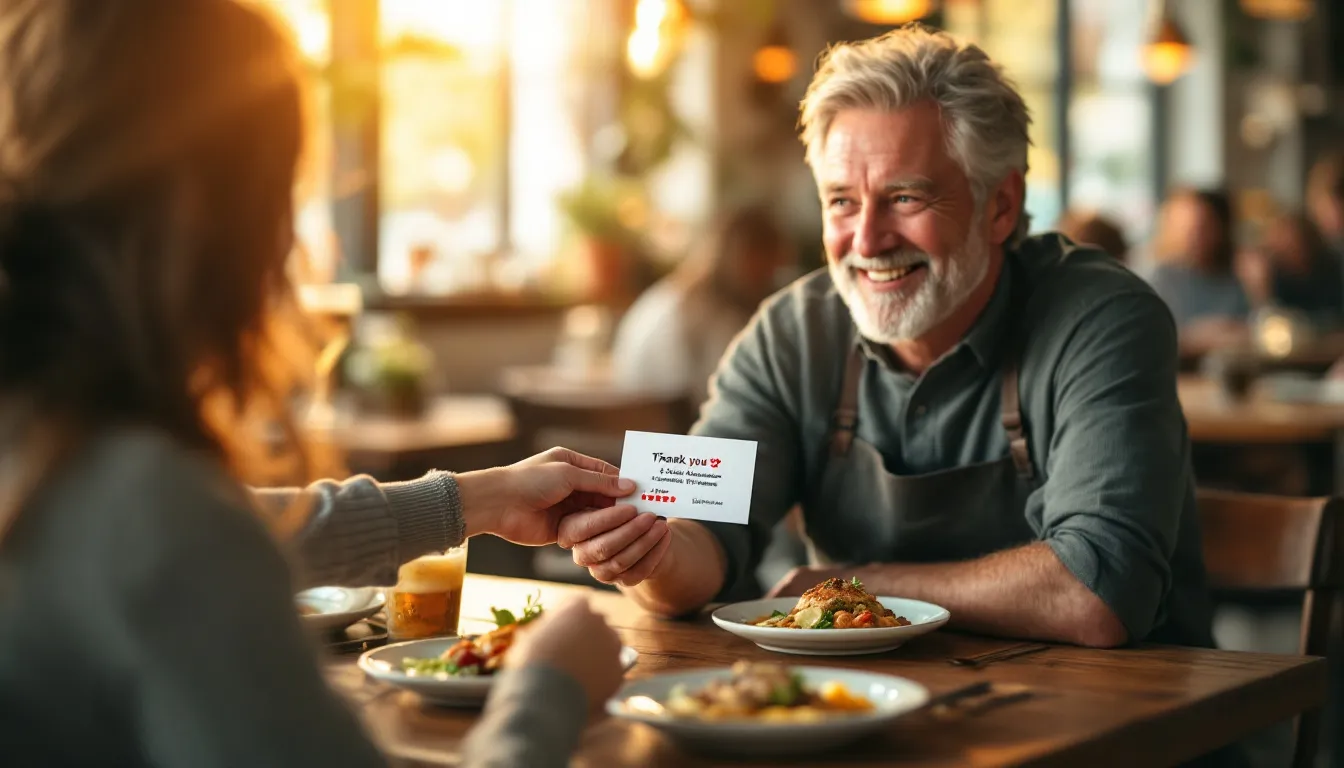Want a website but can't code? No problem. Here's how to create a great site for your business without technical skills:
- Choose a user-friendly website builder (e.g. Wix, Squarespace)
- Plan your site structure and content
- Pick a template that fits your brand
- Add your text, images, and business features
- Optimize for search engines
- Test thoroughly before launch
- Keep your site updated regularly
Quick comparison of top no-code website builders:
| Platform | Best For | Starting Price | Key Features |
|---|---|---|---|
| Wix | Marketing sites | $17/month | 800+ templates, AI design |
| Shopify | Online stores | $29/month | POS, custom checkout |
| Squarespace | Creative businesses | $16/month | Stylish templates, SEO |
| GoDaddy | Quick setup | $9.99/month | 24/7 support, AI tools |
| Hostinger | Beginners | $2.99/month | AI tools, cheap plans |
With these tools, you can create a professional business website in hours, not weeks - no coding required. The key is choosing the right platform for your needs and taking time to plan your site before building.
What is No-Code Website Building?
No-code website building lets you create a website without coding. It's perfect for business owners who want a web presence but can't code.
No-Code Basics and Benefits
No-code platforms use visual tools for website building. They offer:
- Drag-and-drop interfaces
- Pre-built components
- Ready-to-use templates
With these, you can set up a basic site in hours, not weeks.
No-code tools help businesses:
- Cut developer costs
- Make quick changes
- Let non-tech staff manage the site
No-Code vs. Traditional Coding
| Feature | No-Code | Traditional Coding |
|---|---|---|
| Skill Level | Beginner-friendly | Needs expertise |
| Development Time | Hours to days | Weeks to months |
| Customization | Limited | Unlimited |
| Cost | Lower upfront | Higher (developer fees) |
| Maintenance | Easy, often automated | Needs ongoing tech support |
No-code is fast and easy. But it may limit advanced customization.
"The future of coding is no-code." - Owen Williams, UX Manager at Shopify
This shift is changing web development. It's making digital innovation more accessible.
Take Webflow and Wix, for example. They offer:
- Visual design tools
- Built-in hosting
- SEO features
- E-commerce capabilities
These platforms let you focus on business goals, not tech hurdles.
Picking a Website Builder
Want to build a business site without coding? Here's what you need to know:
What to Consider
When choosing a website builder, look for:
- Easy-to-use interface
- Industry-specific templates
- Customization options
- Mobile-friendly designs
- E-commerce tools (if you're selling)
- SEO features
- Affordable pricing
- Solid customer support
Top No-Code Platforms
Here's a quick comparison:
| Platform | Best For | Starting Price | Key Features |
|---|---|---|---|
| Wix | Marketing sites | $17/month | 800+ templates, AI design |
| Shopify | Online stores | $29/month | POS, custom checkout |
| Squarespace | Creative businesses | $16/month | Stylish templates, SEO |
| GoDaddy | Quick setup | $9.99/month | 24/7 support, AI tools |
| Hostinger | Beginners | $2.99/month | AI tools, cheap plans |
Wix is great for marketing. Shopify rocks for e-commerce. Squarespace? Perfect for visual brands. GoDaddy offers quick setup, while Hostinger is budget-friendly.
Most offer free trials. Test a few to find your perfect match.
Planning Your Website
You've picked a website builder. Great! Now let's plan your site. This step is key for creating a website that works for your business and appeals to your audience.
Set Clear Goals
What do you want your website to do? How will it help your business?
Let's say you run a bakery. Your goals might be:
- Show off your treats
- Let customers order online
- Make it easy for people to contact you
Create a Site Map
Think of a site map as your website's blueprint. It helps you organize your content. Here's a simple one for our bakery:
- Home
- About Us
- Products
- Cakes
- Pastries
- Bread
- Order Online
- Contact Us
To make your site map:
- List your pages
- Group similar pages
- Decide how they link together
You can use tools like Slickplan or even a spreadsheet for this.
Gather Your Content
Collect everything you'll need:
- Great photos of what you offer
- Your logo
- Well-written text for each page
- Contact info
- Customer reviews (if you have them)
Pro tip: Write your content BEFORE you start building. It helps you spot any gaps early on.
Choosing a Design Template
Picking the right template for your business website is crucial. Here's how to do it without coding:
Match Templates to Your Brand
When browsing templates, focus on your brand identity. Look for designs that fit your company's style and values. A bakery might want a warm template with soft colors and space for food photos.
Consider:
- Color scheme: Does it support your brand colors?
- Layout: Does it suit your content needs?
- Industry fit: Many platforms offer industry-specific templates
Fun fact: People form a subconscious brand judgment in about 90 seconds based on visuals. Make those seconds count!
Change Template Designs
Got a template? Make it yours. Most no-code builders have easy customization tools:
1. Add your logo
Put it in the header or top-left corner.
2. Adjust colors
Use your brand's color palette throughout.
3. Customize fonts
Pick fonts that match your brand's personality.
4. Update images
Replace stock photos with your own high-quality images.
| Area | Why It Matters | How to Do It |
|---|---|---|
| Logo | Brand recognition | Upload to header |
| Colors | Visual harmony | Use color picker tool |
| Fonts | Readability and brand feel | Select from builder's library |
| Images | Personalization | Replace placeholders |
Keep it consistent. Use the same fonts, colors, and style on all pages.
"Adding your logo to your theme is probably one of the easiest ways to customize your website theme (or blog) and give it a branded feel."
Creating Your Web Pages
You've picked a template. Now let's build your pages. No-code builders make this easy, even if you're not tech-savvy.
Key Pages to Make
Start with these must-haves:
1. Homepage
Your digital storefront. Include:
- What your business does
- Main products or services
- Buttons that make people act
2. About Us
Your story, plain and simple:
- How you started
- Who's on your team
- What drives you
3. Products/Services
Show off what you've got:
- Clear descriptions
- Good pictures
- Prices (if you want)
4. Contact
Make it a breeze to reach you:
- Phone, email, address
- A form to fill out
- Your social media
5. Testimonials
Let happy customers speak for you:
- Good reviews
- Names and faces (if they're okay with it)
| Page | Why It Matters | What to Put |
|---|---|---|
| Homepage | First look | What you do, main stuff, action buttons |
| About Us | Your story | How you started, team, values |
| Products/Services | What you offer | Details, pics, prices |
| Contact | How to reach you | Contact info, form, social links |
| Testimonials | Proof you're good | Reviews, names, photos |
Adding Text and Images
Time to fill those pages:
-
Text
- Keep it simple
- Use headers and bullets
- Sprinkle in keywords naturally
-
Images
- Use good, relevant pics
- Make file sizes small for speed
- Add alt text for SEO and accessibility
-
Layout
- Drag and drop to arrange
- Keep spacing consistent
- Make sure it looks good on phones
sbb-itb-0fc0b25
Adding Business Features
Let's add some money-making features to your site. We'll cover setting up a shop and showcasing customer reviews.
Setting Up an Online Store
Adding a store to your site is easier than you think:
- Pick what you'll sell
- Choose an e-commerce tool (like Snipcart, Selz, or Shoprocket)
- Set up your shop
- Add a payment system
- Test and launch
| Tool | Best For | Price |
|---|---|---|
| Snipcart | Quick setup | 2% per sale + payment fees |
| Selz | Full online stores | $26-$599/month |
| Shoprocket | Fast integration | $7-$99/month |
These tools let you add a store without coding. Just copy-paste their code into your site.
Adding Customer Reviews
Reviews build trust. Here's how to add them:
- Get a review tool (like Elfsight Reviews or a Google Reviews widget)
- Set it up
- Customize the look
- Add to your site
"I use the application to manage my schedule and receive payments in advance. It solves the cashflow problem, scheduling, time management, and generally allows me to focus on what I am good at, teaching English, Spanish and French..." - Nathan Conkey, Language teacher
Did you know? 93% of people say reviews influence their purchases. So, real customer feedback can boost your sales.
Improving Search Engine Visibility
Want your website to show up in search results? Here's how to make it happen.
SEO Basics
Let's start with some simple steps:
1. Use Google's free tools
Set up Google Analytics and Search Console. They'll help you track traffic and fix issues.
2. Do keyword research
Find out what people are searching for. Use Google's Keyword Planner to pick the best keywords.
3. Optimize your pages
Put keywords in titles, headers, and content. Write clear meta descriptions. Use schema markup to explain your content to search engines.
4. Create useful content
Answer common customer questions in blog posts. Keep your site fresh with new information.
5. Build links
Get listed in online directories. Partner with other businesses for backlinks.
"If you only do one thing as a small business owner, make it to claim and optimize your Google Business Profile." - Head of Content @ Ahrefs
Making Your Site Mobile-Friendly
Over half of web traffic comes from mobile devices. Here's how to make your site mobile-friendly:
1. Use a responsive design
Pick a template that adjusts to different screen sizes.
2. Speed up your site
Compress images and use lazy loading to make pages load faster.
3. Make navigation easy
Use large buttons and simple menus.
4. Test on different devices
Check your site on various phones and tablets.
| Feature | Why It Matters |
|---|---|
| Responsive design | Fits any screen |
| Fast loading | Keeps visitors on your site |
| Easy navigation | Helps users find what they need |
| Readable text | No squinting or zooming |
Google uses mobile-friendliness as a ranking factor. A mobile-friendly site can rank higher in search results.
Testing and Launching Your Site
Time to make sure everything's working before you go live.
Testing Your Website
Test every part of your site:
- Click everything: Make sure all links and buttons work.
- Try all forms: Fill out forms, check popups, and look for confirmation emails.
- Check different devices: Use BrowserStack to see how your site looks on phones, tablets, and computers.
- Proofread: Fix any typos or grammar issues.
- Test speed: Use Google's PageSpeed Insights to check load times.
| Test | Why It's Important |
|---|---|
| Links and buttons | Keeps visitors on your site |
| Forms and popups | Helps you get leads |
| Device testing | Makes your site work for everyone |
| Proofreading | Shows professionalism |
| Speed test | Prevents visitors from bouncing |
Going Live
Ready to launch? Here's what to do:
- Back up: Save a copy of your site first.
- Set up tracking: Install Google Analytics.
- Connect your domain: Follow your host's instructions.
- Final check: Visit your live site to make sure it works.
- Spread the word: Share your new site on social media and with contacts.
"2 seconds is the threshold for e-commerce website acceptability. At Google, we aim for under a half-second." - Maile Ohye, Google
Don't rush. Take your time to get it right before you launch.
Keeping Your Website Up-to-Date
Your website isn't a one-and-done deal. It needs ongoing attention to stay relevant and effective.
Regular Updates and Checks
Here's how to keep your site fresh:
1. Add new content weekly
Post a blog, case study, or service update. This keeps visitors coming back and boosts your search rankings.
2. Review analytics monthly
Use Google Analytics to check your site's performance. Look at:
| Metric | Meaning |
|---|---|
| Visitors | Site traffic |
| Time on site | Content engagement |
| Bounce rate | Quick exits |
| Keyword rankings | Search visibility |
3. Do a full audit twice a year
Check for broken links, outdated info, and mobile-friendly issues.
4. Update legalities yearly
Don't forget to update your copyright date and privacy policy.
Using Built-In Tools
No-code platforms make site maintenance a breeze:
- CMS: Update content without coding
- SEO tools: Improve search rankings
- Form builders: Gather leads and feedback
- Analytics dashboards: Quick performance overview
"A healthy website is a happy website. Whatever your site's purpose, it needs attention!"
Conclusion
No-code platforms have made it a breeze for anyone to create a professional website. Here's how to do it:
- Choose a user-friendly website builder
- Plan your site
- Pick a template
- Add your content
- Include key features
- Optimize for SEO
- Test thoroughly
- Keep it updated
Your website isn't a "set it and forget it" deal. It needs regular TLC to stay fresh and relevant.
"No-code website builders let business owners focus on what really matters - their content and customers - not technical details", says Matt Mullenweg, CEO of Automattic and co-founder of WordPress.
With this approach, you can have a slick website up and running fast, even if you've never written a line of code in your life.
FAQs
How to build a website with no experience?
No experience? No problem. Here's how to build a website:
- Pick a user-friendly website builder (like Wix or Squarespace)
- Choose a domain name
- Select and tweak a template
- Add your stuff (text, pics, videos)
- Test it out
- Hit that launch button
Most builders use drag-and-drop, so it's pretty much like playing with digital Legos.
How to create a very basic website?
Want to keep it simple? Here's the game plan:
- Figure out your website's purpose
- Pick a website builder (GoDaddy or Hostinger are solid choices)
- Choose a template that fits your vibe
- Add the must-have pages (Home, About, Contact)
- Plug in your content
- Set up your domain
- Give it a once-over and publish
Start small. You can always jazz it up later.
What is the easiest program to create a website?
Here's the lowdown on some user-friendly website builders:
| Builder | Best For | Starting Price |
|---|---|---|
| Squarespace | Newbies | $16/month |
| Wix | All-in-one | $17/month |
| GoDaddy | Quick setup | $9.99/month |
| Hostinger | Budget-friendly | $2.99/month |
| Shopify | E-commerce | $29/month |
Squarespace is like the cool kid in school - easy to get along with and looks good doing it.
Which free website builder is best?
Free stuff is great, but it comes with some strings attached. Here are some solid free options:
| Builder | Best For |
|---|---|
| GoDaddy | Overall functionality |
| Wix | Local businesses |
| Mailchimp | Solopreneurs |
| Weebly | Free online stores with Square |
| WordPress | Developers and bloggers |
| Webflow | Startups with minimal content |
Just remember, free plans often mean you'll have ads on your site or a branded domain. If you want to look more pro, you might want to consider upgrading when you can.