Want to streamline your review process? Here's how to automate it:
- Choose a review management tool
- Set up automatic review requests
- Create review alerts
- Make response templates
- Share good reviews automatically
- Set up review reports
Why bother? Automation saves time, boosts your reputation, and helps you make smarter business decisions.
Here's a quick comparison of manual vs automated review management:
| Task | Manual | Automated |
|---|---|---|
| Requesting reviews | Send emails one by one | Trigger requests after purchase |
| Monitoring | Check multiple sites daily | Get instant alerts |
| Responding | Write each reply from scratch | Use templates for quick replies |
| Analysis | Spend hours on spreadsheets | Get instant insights from reports |
Ready to dive in? Let's break down each step to get your review automation up and running.
Choose a Review Management Tool
Picking the right tool can make or break your review management process. Here's what to look for:
Key Features
Focus on these when shopping for a tool:
- Centralized dashboard
- Instant alerts
- Quick response tools
- Analytics
- Integration with your current software
Here's a quick breakdown:
| Feature | Why It's Important |
|---|---|
| Multichannel support | Manage reviews from everywhere |
| AI insights | Spot trends and fake reviews |
| Review requests | Ask customers for feedback |
| Social sharing | Spread positive reviews |
Spotlight: ReputationDash
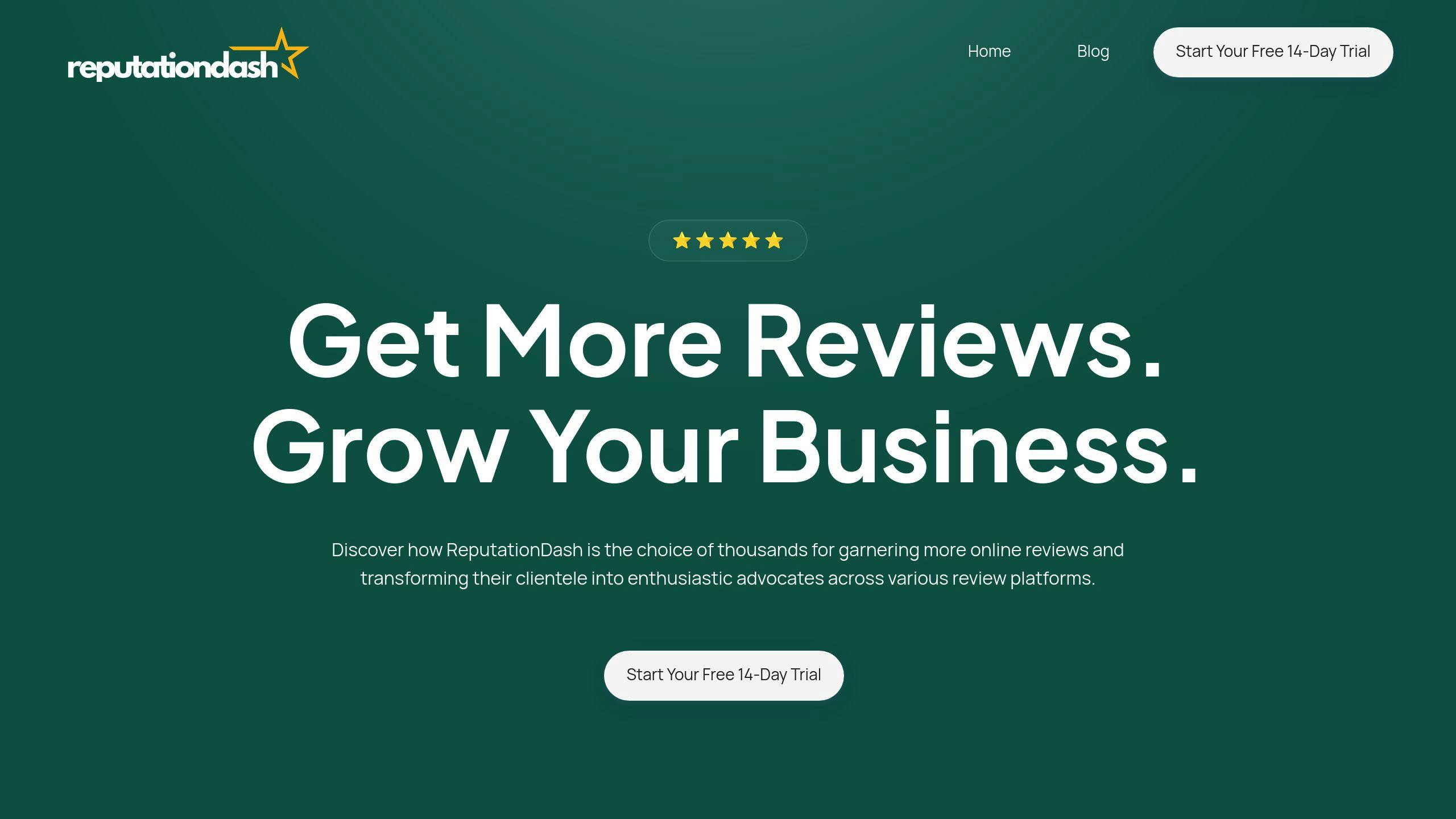
ReputationDash is a top player. It offers:
- 150+ site monitoring
- Real-time alerts
- Response templates
- Detailed analytics
- CRM and marketing integrations
"ReputationDash boosted our response rate from 20% to 95% within 24 hours", says Sarah Chen of Chen's Bistro.
Remember: Consider your budget and needs. Most tools offer free trials, so test before you buy.
2. Set Up Automatic Review Requests
Want more reviews? Here's how to make it happen:
Create Triggers for Review Requests
Set up your system to ask for reviews at the right time:
- After purchase: Send a request 7-12 days post-delivery
- Service done: Ask right after you finish the job
- Subscriptions: Request feedback every few months
Quick tip: Hook up your review tool to your sales system. This way, you can grab customer info and send invites without lifting a finger.
Write Good Request Emails
Your email can make or break your review game. Here's what to do:
- Clear subject: "Tell us about your [Your Company] experience"
- Say thanks
- Ask for an honest review
- Drop in a direct review link
Keep it short. Try this:
Subject: How'd we do at [Your Company]?
Hey [Customer Name],
Thanks for picking [Your Company]. Mind sharing your thoughts?
[Review link here]
Your feedback helps us up our game and helps others choose wisely.
Cheers, [Your Name]
Use QR Codes for Easy Reviews
QR codes can be review magnets. Here's the deal:
- Make a QR code that goes straight to your Google review page
- Slap it on receipts, packages, or in your store
- Add a simple "Scan to review us" message
| Where to put it | How well it works |
|---|---|
| Receipts | Works great |
| Packages | Pretty good |
| In-store | Not bad |
Real talk: Koons Automotive Group tried text message review requests. Result? 633% more reviews in just 3 months. Not too shabby.
3. Set Up Review Alerts
Want to stay on top of your online reputation? Set up review alerts. Here's how:
Get Instant Notifications
Use a review management tool to send alerts ASAP. Why? It shows customers you care.
- Pick your alert method (email or text)
- Choose review sites to watch
- Set frequency (go for instant)
Prioritize by Rating
Not all reviews are equal. Use this system:
| Rating | Alert Level | Response Time |
|---|---|---|
| 1-2 stars | High | 2 hours |
| 3 stars | Medium | 24 hours |
| 4-5 stars | Low | 48 hours |
This way, you tackle the bad stuff fast but don't ignore the good.
Group by Source
Different sites, different approaches. Group alerts by:
- Google My Business
- Yelp
- Industry sites (like TripAdvisor for hotels)
Pro tip: Use Google Alerts. It's free and catches mentions across the web. Just go to google.com/alerts, enter your business name, choose settings, and click "Create Alert".
4. Make Response Templates
Want to handle reviews faster? Create templates. Here's how:
Templates for Different Reviews
Make templates for good, bad, and neutral reviews. It'll speed things up and keep your brand voice consistent.
For 5-star reviews:
"Hey [Name]! Thanks for the awesome review. Glad you loved [specific detail]. See you again soon!"
For negative reviews:
"Hi [Name]. We're sorry about [issue]. Let's fix this. Contact us at [email/phone]."
For middle-of-the-road reviews:
"[Name], thanks for your feedback. How can we do better? Reach out at [contact info]."
Customize Auto-Responses
Make those auto-responses feel personal:
- Use their name
- Mention something they said
- Switch up your words
Keep It Real
Templates are great, but don't sound like a robot:
- Change your opening lines
- Add a personal touch
- Keep it short
Remember: Templates are just a starting point. Tweak each one to fit the review.
| Review Type | What to Include |
|---|---|
| Positive | Thanks, specific praise, "come back soon" |
| Negative | Sorry, offer to fix it, how to contact you |
| Neutral | Thanks, ask for more info, promise to improve |
sbb-itb-0fc0b25
5. Share Good Reviews Automatically
Let your happy customers do the talking. Here's how:
Post Reviews on Social Media
Social media is perfect for sharing reviews. Set it up:
- Use Hootsuite or Buffer to schedule posts
- Connect your review tool to social accounts
- Only share 4 or 5-star reviews
Mix it up: Don't just post text. Use review images or short video clips.
Show Reviews on Your Website
Your website? Prime review real estate:
- Embed Google Reviews directly on your site
- Rotate top reviews on your homepage
- Create a "Reviews" or "Testimonials" page
SEO boost: Google likes seeing its content on your site.
Use Reviews in Marketing
Put reviews to work beyond your website:
| Channel | Review Use |
|---|---|
| Add "Customer Spotlight" section | |
| Paid ads | Include star ratings and quotes |
| Product pages | Show product-specific reviews |
Quick win: Add your best review to your email signature.
Remember: Get permission before using customer names or photos in marketing.
6. Set Up Review Reports
Want to make sense of customer feedback without spending hours on spreadsheets? Here's how to set up automated review reports:
Create Regular Reports
- Pick 3-5 key metrics (like average rating and review volume)
- Choose weekly or monthly reports
- Use your review management tool's built-in reporting
For example, ReputationDash lets you create custom reports (14-day free trial available).
Track These Numbers
| Metric | Why It Matters |
|---|---|
| Average Rating | Overall customer satisfaction |
| Review Volume | How many customers leave feedback |
| Response Time | Speed of addressing concerns |
| Sentiment Index | Positive vs. negative comments ratio |
Use Data to Improve
Don't just collect data—act on it:
- Spot trends in feedback
- Set goals to improve metrics
- Make changes based on insights
Pro tip: Compare review data with sales figures. More positive reviews often mean more sales.
Conclusion
Automating review management can change how small businesses handle feedback. Here's a quick recap:
Key Steps
- Pick the right review tool
- Set up auto-review requests
- Create review alerts
- Make response templates
- Share good reviews automatically
- Set up review reports
Business Benefits
Automating reviews helps in several ways:
| Benefit | Impact |
|---|---|
| Save time | Less manual work, more strategy |
| Consistent replies | Look professional everywhere |
| More reviews | Get more feedback to improve |
| Better reputation | Higher ratings = more customers |
| Smart decisions | Use review insights to grow |
FAQs
What is review automation?
Review automation uses software to handle online reviews for your business. It:
- Sends review requests
- Monitors review platforms
- Responds to customer feedback
This frees up your team while keeping your online presence strong.
How to get Google reviews automatically?
To automate Google review collection:
1. Pick a review management tool
2. Set up automatic review requests
3. Create QR codes for your Google review page
Shout About Us, for example, sends review requests right after a purchase. This boosts your chances of getting fresh feedback.
What is a review management tool?
A review management tool is software that helps with:
| Feature | Description |
|---|---|
| Requesting reviews | Automate messages to customers |
| Monitoring feedback | Track reviews across platforms |
| Responding to reviews | Create and send replies quickly |
| Analyzing data | Generate review trend reports |
These tools make it easier to manage your online reputation and talk to customers.
Is there a way to automate Google reviews?
Yes, you can automate parts of Google review management:
- Collecting: Use tools to send automatic requests
- Monitoring: Set up new review alerts
- Responding: Create templates for quick replies


